2.5. ESP operations (right panel)¶
Remote (right) panel enables you to work on ESP filesystem (SPIFFS). Due to its limitations directories are not supported and files have no attributes (apart from their sizes).
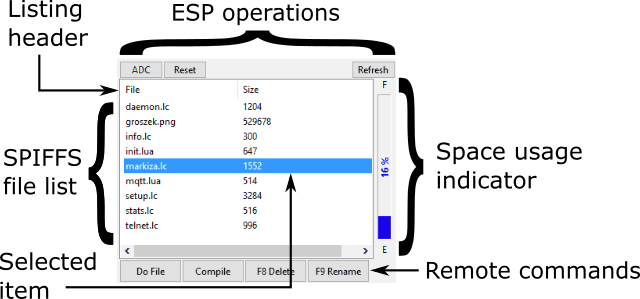
2.5.1. ESP operations¶
ESP operations buttons execute special procedures directly on connected ESP module.
- ADC button opens ADC Monitor.
- Reset button performs ESP reset.
- Refresh button reloads SPIFFS file list. Normally this is done automatically after each ESPresso operation that might have changed something in the filesystem (i.e. copy, compile, delete, rename). However it’s still possible to change files by entering commands in command line (see Command prompt) - that’s when manual refresh may be useful.
2.5.2. Remote commands buttons¶
Remote commands buttons perform operations on currently selected ESP file:
- Do file executes lua or lc (compiled) file,
- Compile compiles lua file to lc (compilation is done by NodeMCU on ESP); original file is kept,
- Delete (shortcut [F8]) deletes file from SPIFFS (confirmation is required),
- Rename (shortcut [F9]) opens Rename dialog box.
2.5.3. Space usage indicator¶
Space usage indicator graphically represents usage of ESP flash memory (which is used by filesystem for file storage). It’s updated every time the directory listing is refreshed. Percentage of space usage is displayed in the middle of the indicator bar.
Tip
Hold mouse pointer over the vertical space usage bar for a tooltip with detailed remaining and used space readings (in Kilobytes). Hold mouse pointer over the F sign above the bar for tooltip with detailed total flash size (in Kilobytes and Megabytes).
2.5.4. Rename dialog box¶
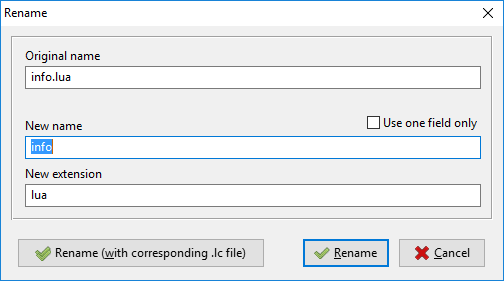
Rename dialog box always displays original filename and allows you to enter a new one.
By default new name is split into two fields (name and extension) that can be edited separately. Since in most cases you do not need to change the extension this helps you to avoid mistakes.
Note
Dot between name and extension is not shown in new name / extension fields.
It’s possible to use standard single rename field by checking Use one field only box.
Finish editing filename by clicking Rename button or dismiss changes by clicking Cancel.
Rename (with corresponding .lc/.lua file) button is only visible when you have two files with filenames that differ only in extension (.lua and .lc). It allows you to rename both files with one click. Only New name field is used for both files. Extensions remain intact.
2.5.5. ESP reset¶
Basically this operation performs:
node.restart()
and reconnects but it can be customized in several ways:
- A delay may be added to allow graceful disconnect. ESPresso sets an ESP alarm up with restart command passed as a function.
Delay (in milliseconds) is configured by
reset_delayparameter in the[ESP]section of an INI file. If the delay is set to0then no alarm is activated and the restart functions is sent directly. In both scenarios ESPresso disconnects as soon as the command is sent to the ESP. - If a delayed restart is configured you may choose which ESP alarm to use. By default ESPresso uses dynamic ESP timer (alarm) assignment
(
reset_alarmparameter in the[ESP]section of an INI file set to-1) but you may choose any valid value (0 - 6). If may be necessary if your NodeMCU doesn’t support dynamic timers (which means that it’s outdated) or your scripts interfere with them. - A delay between an actual ESP reset (delayed or not) and reconnection attempt may be set using
reset_reconnect_delayparameter in the[ESP]section of an INI file. ESPresso tries to reconnect restarted ESP until until a connection is reestablished or user cancels operation by pressing Disconnect button. Reconnection does not refresh file listing nor recognizes ESP firmware type again.
2.5.6. ADC Monitor¶
ESPresso allows you to remotely monitor ADC (analog input) of an ESP8266.
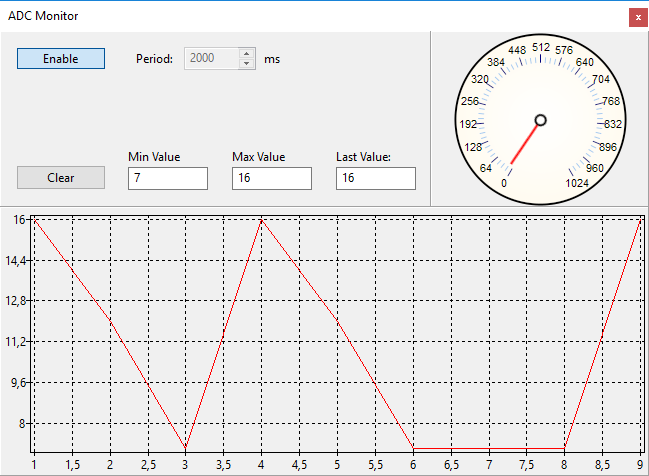
To start monitoring:
- When connected to ESP press ADC button above the remote (right) panel of the main window (see ESP operations (right panel)),
- In the new window enter sampling period (in milliseconds - sampling is maintained by computer side - no ESP timers are involved),
- Toggle Enable to start monitoring.
During ADC monitoring gage on the right shows last value read. All readings are plotted on the bottom chart. Please note that horizontal axis labels show reading indexes - not time.
ADC supports 10-bit resolution. Monitor shows raw values read from ESP. Min, Max and Last value read are shown in the ADC monitor window. These can be reseted using Clear button.
To stop monitoring:
- Toggle Enable button,
- Close ADC Monitor window.